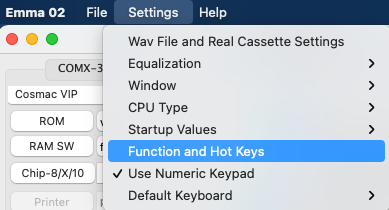
The following function and hot keys (except CTRL V) can be used in any of the Emma 02 windows in some cases the function is depending on the emulated computer.
To change the defined keys below use menu item below:
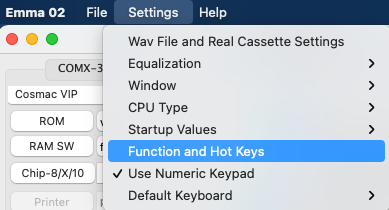
In the Function and Hot Key Mapping window that opens any of the PC keys (highlighted in blue) can be changed and the 'Exit key' and 'Paste' (highlighted in yellow) features can be enabled or disabled:
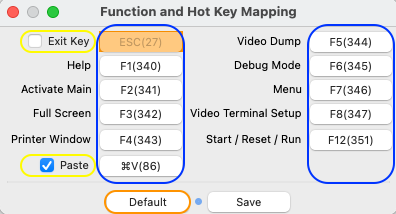
To change a key first select the button to be changed (one of the buttons in the highlighted in blue), after this 'Press Key' is shown on the button, now press the PC key it should be mapped to. Any PC key that is mapped twice will be shown in a red colour. Any key used by one of the emulators is shown in orange (orange ESC key above).
Avoid double mapping (highlighted in red) as the emulator will not be able to handle this. Re-using emulator keys (highlighted in orange) will work but it will disable proper working of the same key in some of the emulators. Using SHIFT will in most cases still work in the emulators, i.e. when enabling ESC as exit key, SHIFT ESC will still work on a COMX as the COMX ESC key.
The 'Paste' key will always be defined as a 'Control' key on Windows and Linux and a 'Command' key (⌘) on OSX. Default key for the paste feature is 'V'.
To restore default Emma 02 hot key mapping press the 'Default' button (highlighted in orange) and always press 'Save' to save the changed values.
| Key | Function | Used for |
| ESC | Exit emulated computer, this is only valid if it is enabled via menu Setting / Function and Hot Keys. | All computers |
| F1 | Help | All computers |
| F2 | Activate main computer window | All computers |
| F3 | Switch full screen mode on/off | All computers |
| F4 | Show printer output window | All computers with printer emulation |
| F5 | Write emulated video to the file specified as 'VideoDump' | All computers with video emulation |
| F6 | Switch debug mode on/off | All computers |
| F7 | Show runtime menu. To change disk and cassette file names, load software and activate emulator panels when using Emma 02 via command line interface (without main GUI). | All computers |
| F8 | Video Terminal Set-up | All computers with VT100 terminal emulation |
| F12 | Switch RUN mode on/off | Cosmac Elf Cosmac VIP Cosmac VIP II Infinite UC1800 (start only) JVIP Netronics Elf II Quest Super Elf VELF |
| F12 | Reset computer | CDP18S020 Evaluation Kit COMX-35 COMIX-35 Cosmac Elf 2000 Cidelsa Arcade Game Console Conic (Apollo, Mustang, MPT-02 and M1200 Cosmicos - COSmac MIcro COmputer System Cybervision 2001 ETI-660 FRED 1 FRED 1.5 HEC1802 HUG1802 Macbug Membership Card Oscom Nano Pecom 32 Pecom 64 Pico/Elf V2 RCA COSMAC Computer Game System RCA COSMAC Microboard Computer RCA MicroDisk Development System MS2000 RCA Microboard Computer Development System RCA Studio II RCA Studio III RCA Studio IV RCA Video Coin Arcade Game Console SBC1802 Studio 2020 Telmac 1800 Telmac 2000 Telmac TMC-600 VIP2K Membership Card VIS1802 VT1802 Visicom COM-100 |
| F12 | Start computer | All Computers (only from main GUI when no computer is running) |
| CTRL V on Windows/Linux Command (⌘) V on OSX |
Paste clipboard content to video or terminal window | Most computers depending on video or terminal emulation |